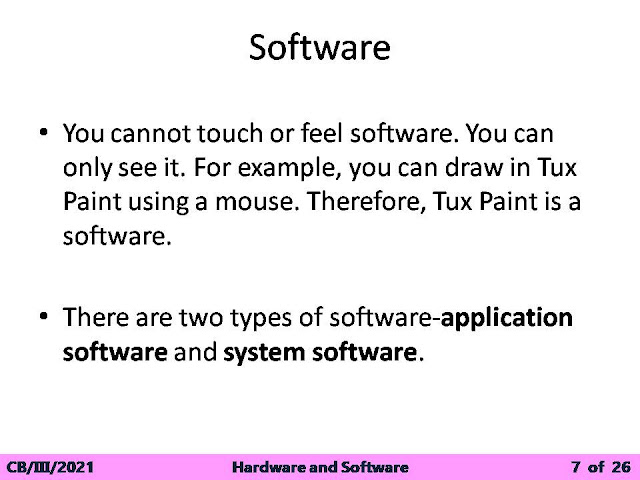Year (2024-_25)
Chapter 7 The internet
Notebook and work book
Chapter 2
Using open office writer
Note book and work book
Chapter 1 Files and folders
Notebook
08-09-2023
Ch – 7 Introduction to Internet
Textbook Answer.
Workbook Answer
08-09-2023
Ch-3 Using Open Office Writer
Textbook Answer.
Workbook Answer
19-06-2023
_________________________________________
Notebook and workbook of ch 7
___________________________________________________________________________
CHAPTER 3 (USING OPEN OFFICE WRITER ) NOTES
______________________________________________________________________
CHAPTER 3 WORKBOOK
_____________________________________-------------------------------------------------------------------
chapter 1
Hardware and Software
---------------------------------------------------------------------------------------------------------
Model notebook for pivot animator(Textbook answer key is notebook)
Link for exercise solution
Model notebook
1. What are Files?
Ans: Data is stored in the computer in the form of files.
2. In which form a file can be created?
Ans: A file can be in the form of picture, music, movie, text etc.
3. What do you mean by Folder?
Ans: A folder is an object that contains multiple files.
4. Write the steps to create a folder.
Ans: Step-1: Right click on desktop of the computer.
Step-2: Select the option new and then click on Folder.
A new folder is created.
5. Write the steps to rename a folder.
Ans: Step-1: Right click on the folder.
Step-2: Click on rename option.
Step-3: Type the name of your choice.
6. Write the steps to save a file in the folder.
Ans: Step-1: Click on Save option in text editor or paint program.
Step-2: Enter the name of the file.
Step-3: Select the folder where you want to keep your file.
7. In how many parts a file is divided?
Ans. A file is divided in two parts:1)File name 2) Extension
8. What do you mean by Extension?
Ans. When we save a file, .bmp or .txt is added after the file name. This is called Extension.
Example: File created using MS Paint has file extension .bmp and file created using notepad has file extension .txt
9. In which forms a file can be divided?
Ans. A file can be divided either in text format or image format.
10. For what purpose a folder can be used?
Ans. A folder helps to organize files in one place.
11. Why do we need to have folders inside a folder?
Ans. Folders inside a folder are called sub folders and they help to organize data systematically.
12. Why do we need to give an appropriate name to a file or a folder?
Ans. Appropriate name of the file tells something about the file.
13. What is the use of a file extension?
Ans. File extension helps to identify the content of the file.
14. What is the use of File?
Ans. Files are used to store or save data in the computer.
Fill in the blanks
1. Every file should have a specific name.
2. To keep similar files in one place, Folders are used.
3. A folder allows organizing related files together.
4. File extension helps to identify the content of the file.
5. The main folder is called the Parent folder.
6. A folder inside a folder is called sub-folder.
7. Parent folders and sub folders help to organize data systematically.
8. Every file name has an extension.
Extension
|
File Type
|
Software
|
.doc
|
Word file
|
Microsoft word
|
.bmp
|
Picture/Image file
|
Ms-Paint
|
.jpg
|
Picture/Image file
|
Ms-Paint
|
.png
|
Picture/Image file
|
Ms-Paint
|
.txt
|
Text file
|
Notepad file
|
.odt
|
Text document
|
Open office file
|
TAKING CARE OF COMPUTER
1. What should be done before starting the cleaning process of hardware?
Ans. We should Close all the applications, shut down the computer and switch off the power before starting the cleaning process.
2. Which cloth should be used to wipe off the dust from the computer?
Ans. Dry cloth should be used to wipe off the dust from the computer.
3. What should be done before taking prints?
Ans. While taking prints, edit and format the document in such a way that paper and ink is not wasted.
4. How to hold CDs and DVDs?
Ans. Hold CDs and DVDs from its edge.
5. When CDs and DVDs should be removed?
Ans. Remove the CDs and DVDs after a program has been properly closed.
6. What should be avoided near the computer?
Ans. Avoid extreme heat or cold near the computer.
7. Which thing should be kept away from your computer to protect the information?
Ans. Magnets should be kept away from your computer and disks as they can erase information.
8. Where we should keep our computer?
Ans. We should keep our computer in a well-ventilated area.
9. Which are the three rules for Computer care?
Ans.
· Keep it clean.
· Keep it dry.
· Keep it safe.
10. How you will clean the Hardware?
Ans.
- Close all the applications, shut down the computer and switch off the power before starting the cleaning process.
- Use a dry cloth to wipe off the dust from all the parts of the computer.
- Spray the cleaner on the cloth and not on the hardware, and clean it.
- Leave the computer to dry for some time.
11. How to maintain a file in Computer?
Ans.
·Keep saving your work.
·Use appropriate folders to save your work.
·Delete unwanted files.
·Seek permission before deleting a file.
·While taking prints, edit and format the document in such a way that paper and ink is not wasted.
·Use print preview before printing.
12. Write down some basic tips to take care of your computer.
Ans.
· Shut down the computer properly.
· Keep magnets away from your computer and disks as they can erase information.
· Hold CDs and DVDs from its edge.
· Remove the CDs and DVDs after a program has been properly closed.
· Avoid extreme heat or cold near the computer.
· Keep your computer in a well ventilated area.
13. Why should we use Print Preview before printing a document?
Ans. We should use print preview before printing so that paper and ink is not wasted.
14. Why do we need to delete the unwanted files from the computer?
Ans. To maintain files properly, we should delete the unwanted files from the computer.
15. Why should we hold the CDs and DVDs from is edge?
Ans. We should hold CDs and DVDs from its edge to avoid getting any scratches on the surface of the CDs and DVDs.
Open office writer - II questions
Model Notebook for Open office Writer - II
Practice Sheet with answer
\
Practice Sheet


.jpg)
.jpg)






.jpg)
.jpg)
.jpg)











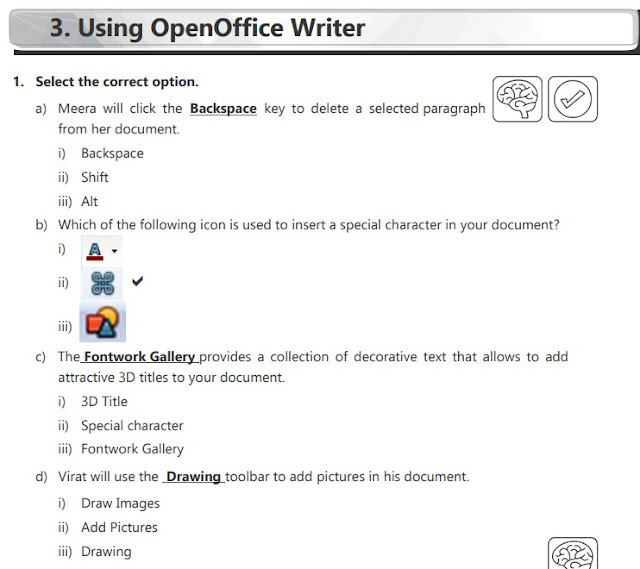





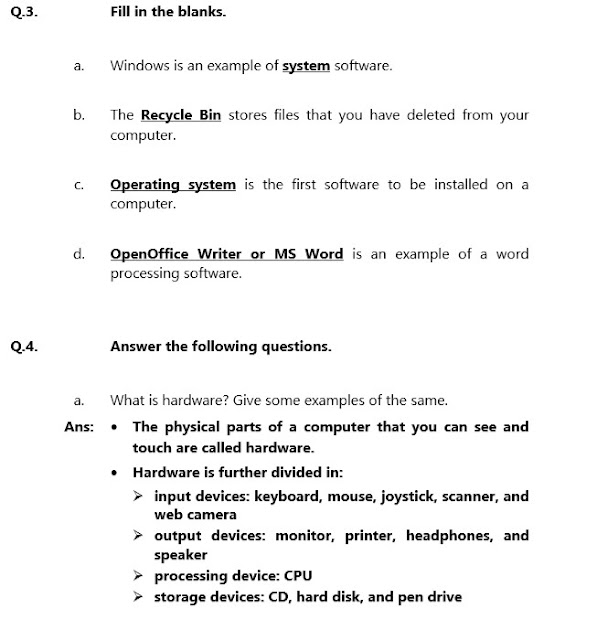


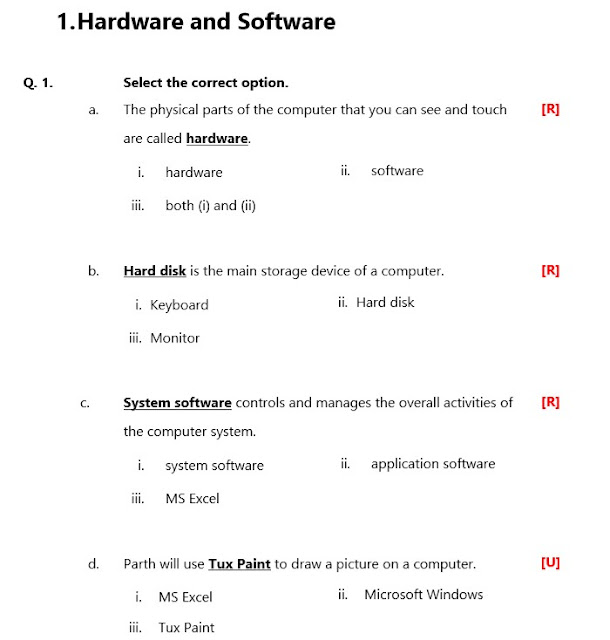






























.jpg)